|
|
Configuring Your Store To Use the Wrapper
After completing the migration request form you will receive an email in approximately 5 business days notifying you that you can begin using the new payment processing service. When this is received you will need to modify your website to begin using the Home Trust payment gateway (called the PSiGate payment gateway). Once this email is received you can begin using the payment system at any time you want.
The email notification will contain your CID, Username and Password. Using this information, log into your PSiGate control panel using the link below. Follow the instructions on this page to configure your account to use the wrapper.
Account Login: https://secure.psigate.com/
Step 1 - Click On Your Store ID
Note: If you accept multiple currencies you may have more than one StoreID. If your shopping cart supports multiple currencies then you can repeat the steps below for each payment currency.
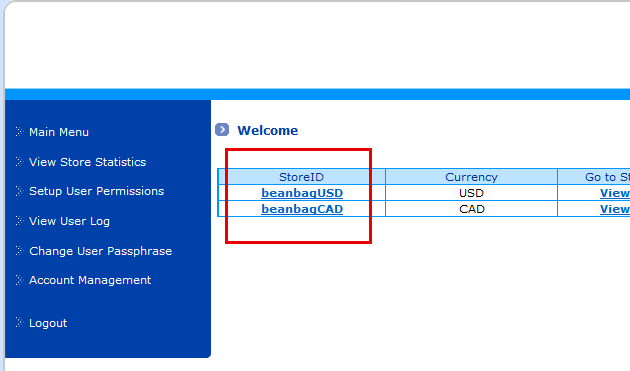
_______________________________________________________________________________________________
Step 2 - Click on HTML Capture Settings
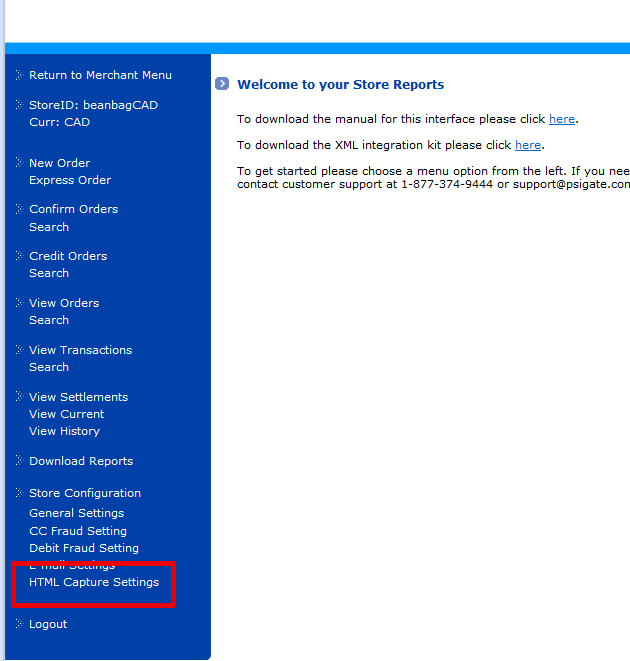
_______________________________________________________________________________________________
Step 3 - Configure Settings and Save Changes
| 1) | Set "Enable HTML Messenger" to YES |
| 2) | Create a StoreKey for your store. |
| 3) | Under "Credit Cards" be sure to choose YES. |
| 4) | Make sure "Restrict Referring URL" and "Restrict Passed URL" are both set to "No". |
| 5) | Press SAVE on the bottom right hand side of your screen to save your changes. |
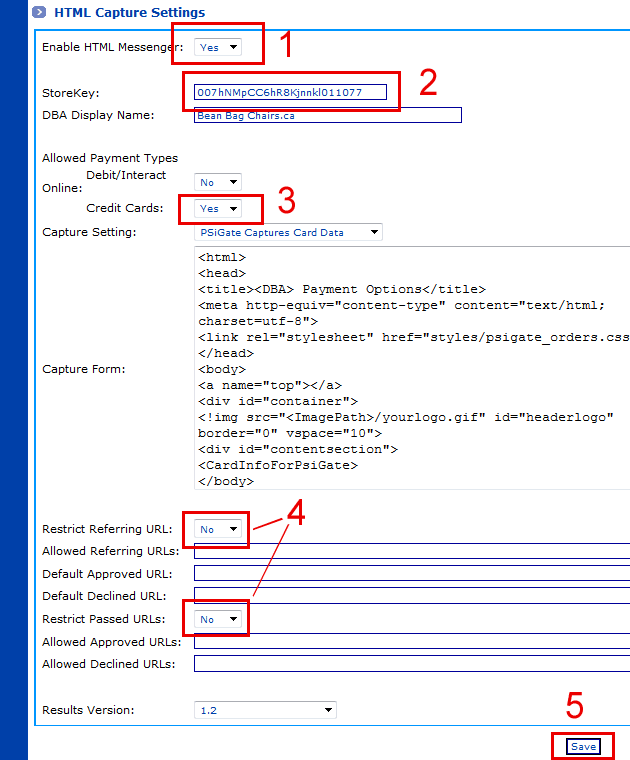
_______________________________________________________________________________________________
Step 4 - Apply The Changes To Your Website
After saving your changes the system will update your StoreKey in order to generate a new and unique StoreKey.
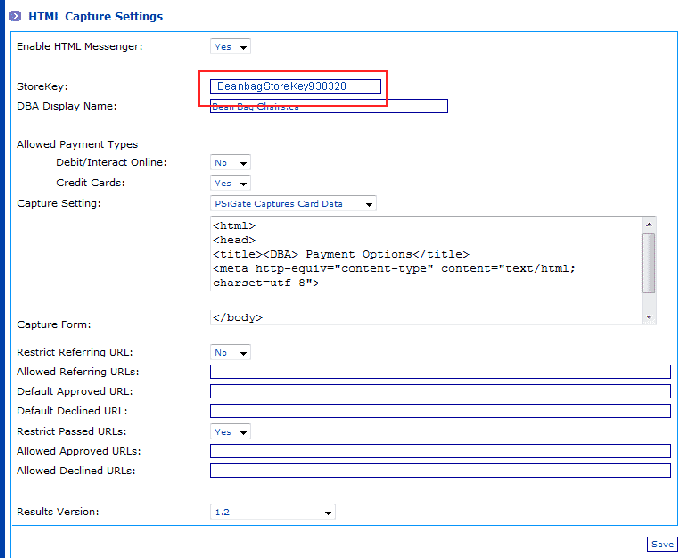
Copy this new StoreKey down because we will need to use it in a moment. (Be careful it is case sensitive!) The final step is to edit your shopping cart / payment page and change the form submission URL to begin sending transactions to the wrapper. You must also update the instId (WorldPay Installation ID) setting in your shopping cart to use your new PSiGate StoreKey.
| | 1) | | Change your form submission URL.
Your form action is currently set to send transactions to WorldPay and will look like this:
<form action=https://secure.wp3.rbsworldpay.com/wcc/purchase method=POST>
You will change the form action URL to send transactions to the wrapper.
<form action=https://order.psigate.com/worldpay/wrapper.php method=POST>
Append your payment response URL (callback address) onto the form action URL.
You must tell the wrapper what page on your website you want the shopper to be returned to after a transaction is processed. If your WorldPay integration does not display a customized payment response page when a transaction is processed you can leave this blank and a default transaction approved page will be displayed to the shopper.
<form action="https://order.psigate.com/worldpay/wrapper.php?resp=http://yoursite.com/yourApprovedPage" method=POST">
Alternately, you can choose to include the payment response address in a separate variable:
<form action=https://order.psigate.com/worldpay/wrapper.php>
<input type=hidden name=responseAddress value="http://www.yoursite.com/yourApprovedPage">
|
| |
| | 2) | | Update your instId.
Your shopping cart / payment page is currently configured to include a variable called 'instId' which contains your 5 or 6 digit WorldPay Installation ID number. We must update the instId setting to instead include your new PSiGate StoreKey that we generated in step 4 above. The reason this has to be changed is because the instId is your old WorldPay account number, and we have to update your system to instead submit transactions using your new PSiGate StoreKey.
<input type=hidden name=instId value=YourNewPSiGateStoreKey>
|
| |
That is everything required to switch your payments over to the new payment system using the wrapper. No other modifications should be necessary. After you make the switch we suggest that you run some tests by doing a small transaction on your credit card, or by setting your store into testmode. If you run into any difficulties please contact migration support.
Note: Be aware that the wrapper has been built to handle basic WorldPay transactions and reformat them for compatibility with the PSiGate payment gateway. There are several limitations that you should be aware of. Before using the wrapper be sure to check and make sure that you are not using advanced functionality that the wrapper cannot support.
Need Help?
If you are having difficulty configuring your store to use the wrapper do not hesitate to contact support:
Email: support@merchant-accounts.ca
Phone: 888-414-7111 ext. 7
 Return To Migration Home Page Return To Migration Home Page
|
|
|
|
|
|

